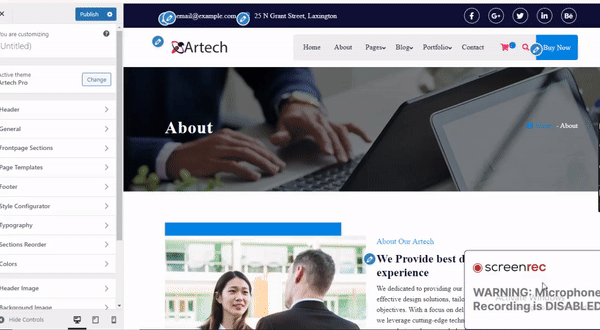To adjust the theme color in WordPress:
Navigate to the WordPress Dashboard and select the "Appearance" submenu.
Click on "Customize" to enter the theme Customizer.
Choose "Style Configurator" and then select "Theme Color."
In the "Theme Color" section, you can modify the color type and change the primary color to suit your preferences.
Use these options to customize the color scheme of your website according to your branding or design needs. For further assistance, explore the available customization options within the theme Customizer.
For more information check the attachment given below.