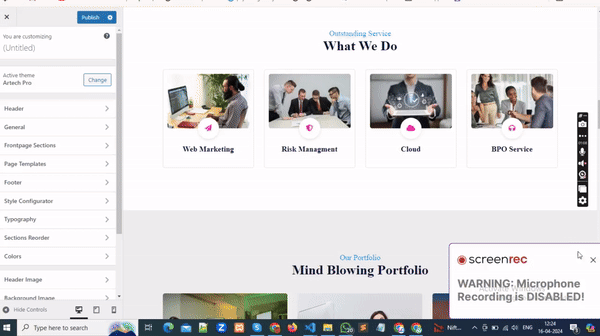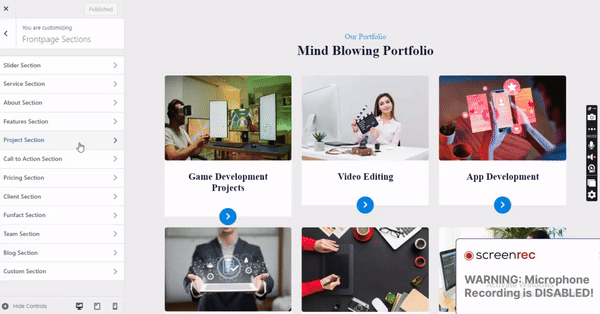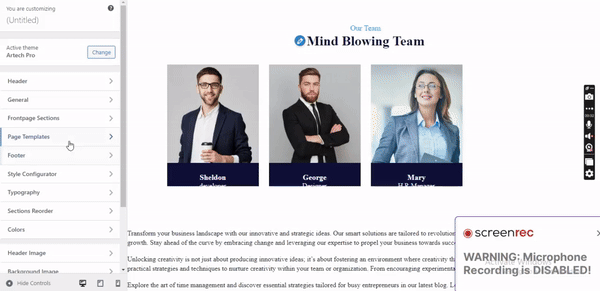To customize the Slider Section in WordPress:
Go to the WordPress Dashboard and find the "Appearance" submenu.
Click on "Customize" to access the theme Customizer.
Navigate to "Frontpage section," then select "Slider Section."
Within the Slider Section settings, you can find detailed instructions on how to add the slider section by clicking on the provided link.
Slider Section Contents:
Customize the slides by adding or modifying content.
Enable/disable overlay, adjust opacity, overlay color, title color, and subtitle color.
Configure slider speed, loop, and autoplay settings for dynamic display.
Before/After Content:
Select specific pages for content placement before and after the slider section.
Utilize these customization options to create an engaging and visually appealing slider section that enhances your website's frontpage layout.